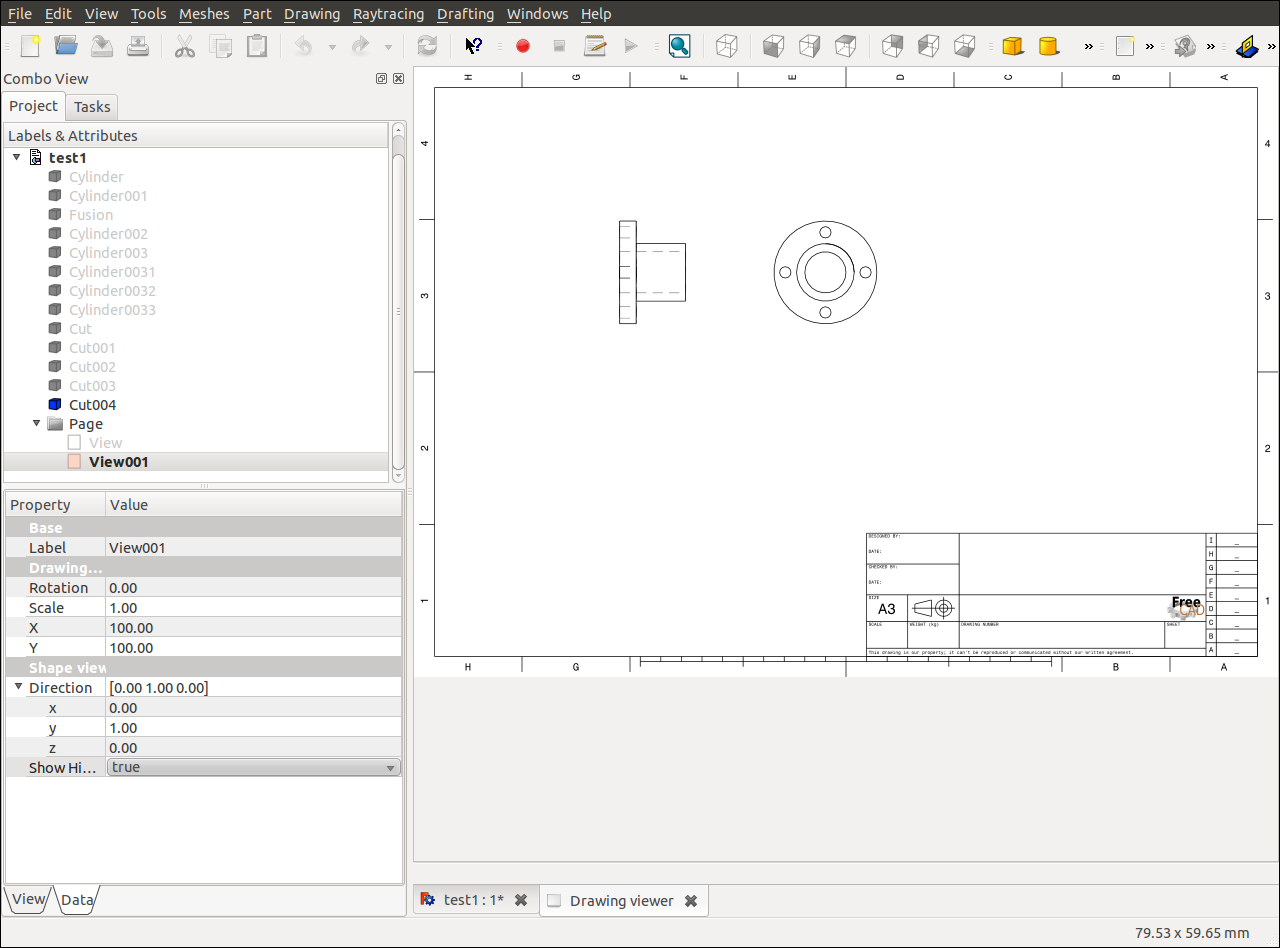FreeCAD
| WEBサイト | : FreeCAD |
| ライセンス | : LGPL/GPL |
| Operating system | : Windows/Mac OS X/Windows/Linux |
| ダウンロード | : FreeCAD |
インストール
Debian/Ubuntu
Debian/Ubuntuではパッケージが利用できる。
$ sudo apt-get install freecad
日本語ページ
FreeCADのWEBサイトに日本語のページがあります。
日本語マニュアル : Oneline Help Toc/jp
簡単なチュートリアル
[File]メニュー→[New]
[Create a sphere feature]アイコン→[Fits the whole content on the screen]アイコン
[Combo View]→[Project]タブ→[Sphere]→[Shape Color]で色を選択
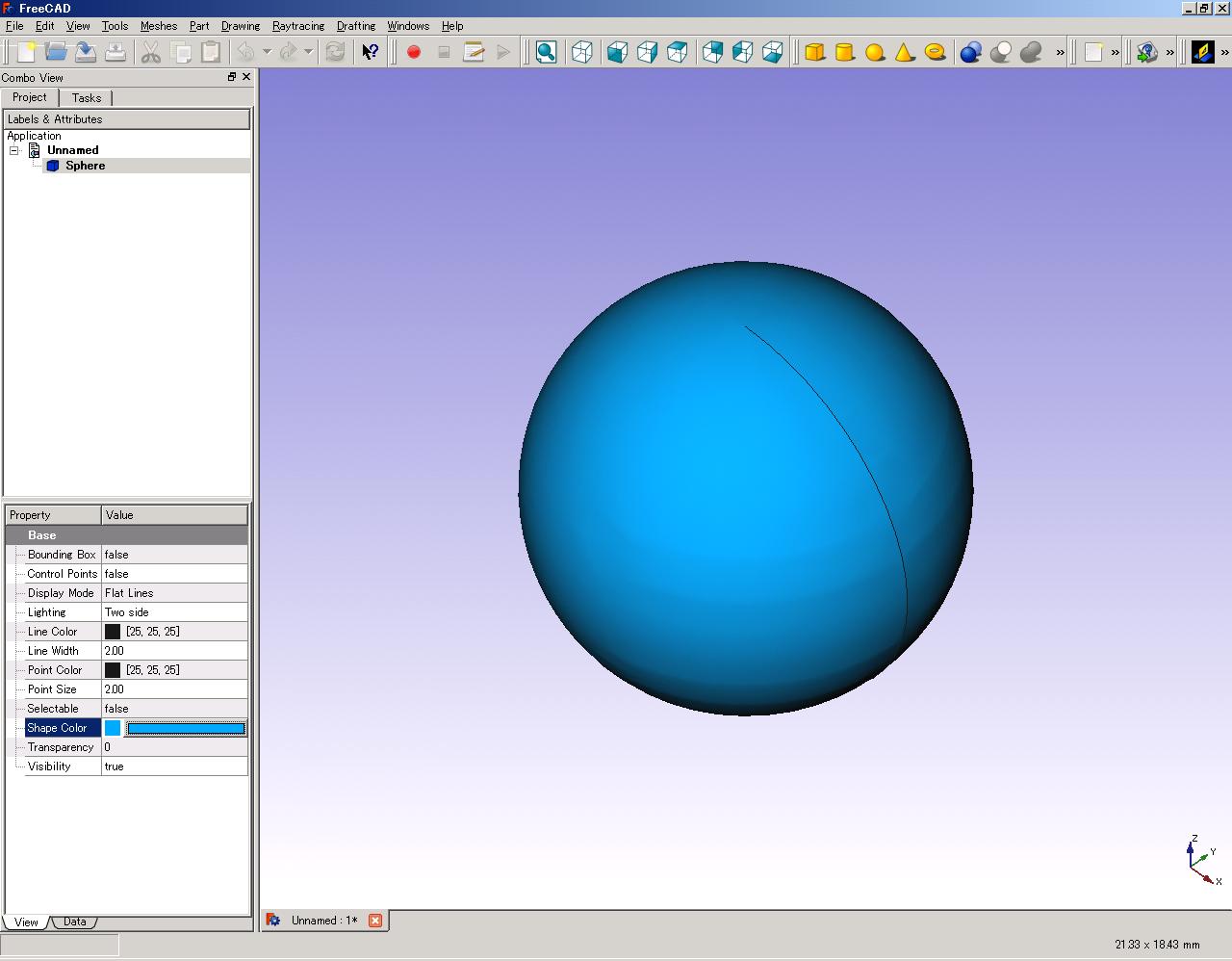
チュートリアル - シャフトホルダ
今回使用する機能
プリミティブ(Cylinder)の作成 :
[Cleate a Cylinder]アイコンをクリック
オブジェクトの選択 :
[Tree View]のオブジェクトをクリック
オブジェクトの編集 :
[Property View]の[Dataタブ] → プリミティブ名(Cylinder)にて数値入力
オブジェクトの移動 :
[Property View]の[Dataタブ] → Base - Placementクリック
→ Placementの右欄に現れた[...]クリック → Translationに数値入力 → [OK]
オブジェクトの表示タイプの変更 :
[Tree View]のオブジェクトを右クリック → [Appearance]
→ [Display properties]の[Viewing mode]を変更 → [OK]
ブーリアンオペレーション :
[Boolean operation] → Boolean operation選択
→ First shape,Second shape選択 → [Apply] → [Close]
A3図面の挿入 :
[Insert new A3 landscape drawing]アイコンクリック
A3図面に3Dオブジェクトの図を挿入 :
オブジェクト選択 → [Inser a new view of a part]アイコンクリック
A3図面内の2Dオブジェクトを編集、移動 :
Page - Viewを選択 → [Property View]の[Dataタブ]にて数値入力
チュートリアル開始
[New] → [Cylinder] → Hight:8,Radius:25
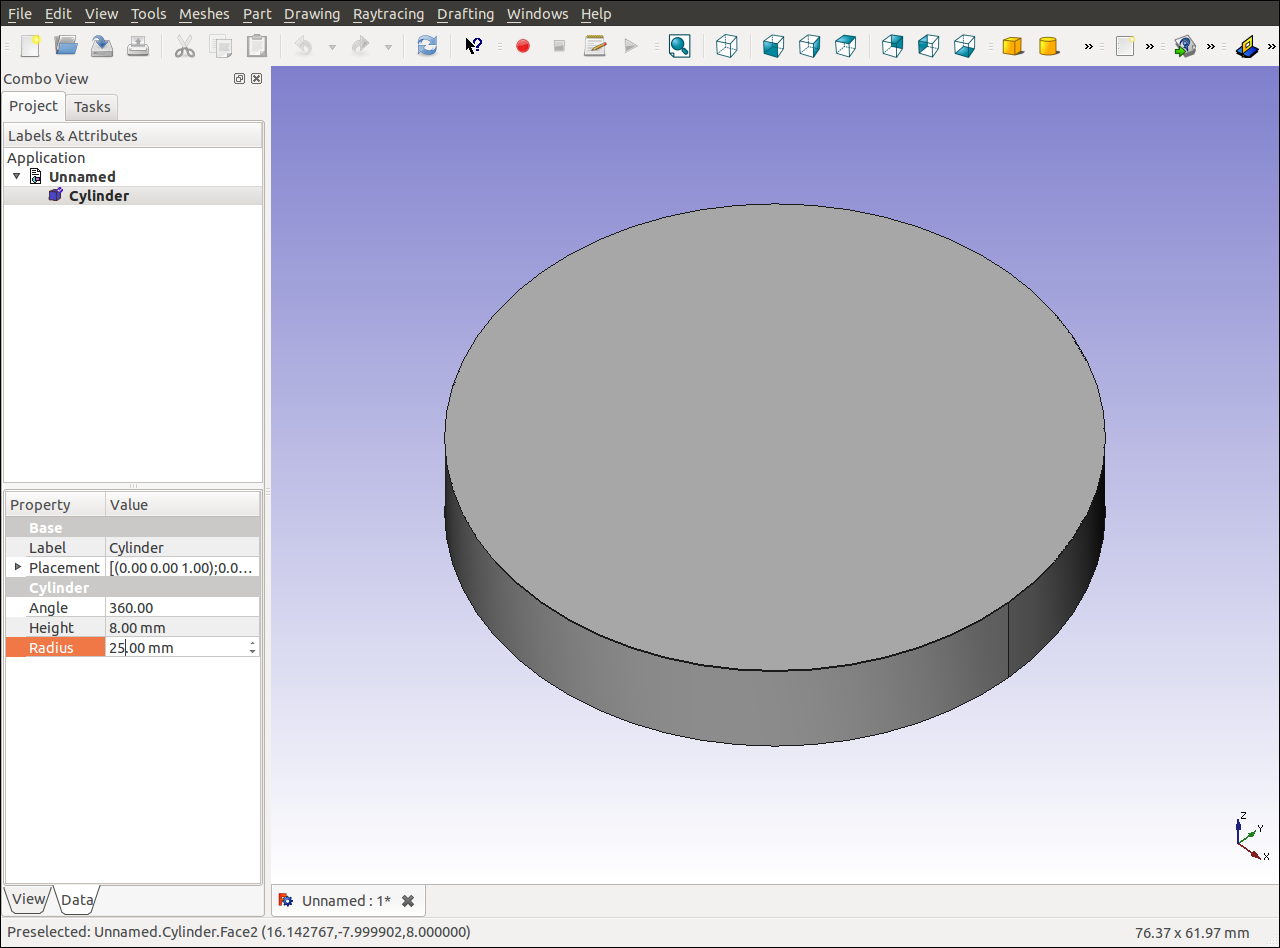
[Cylinder](Cylinder001) → Hight:32,Radius:14
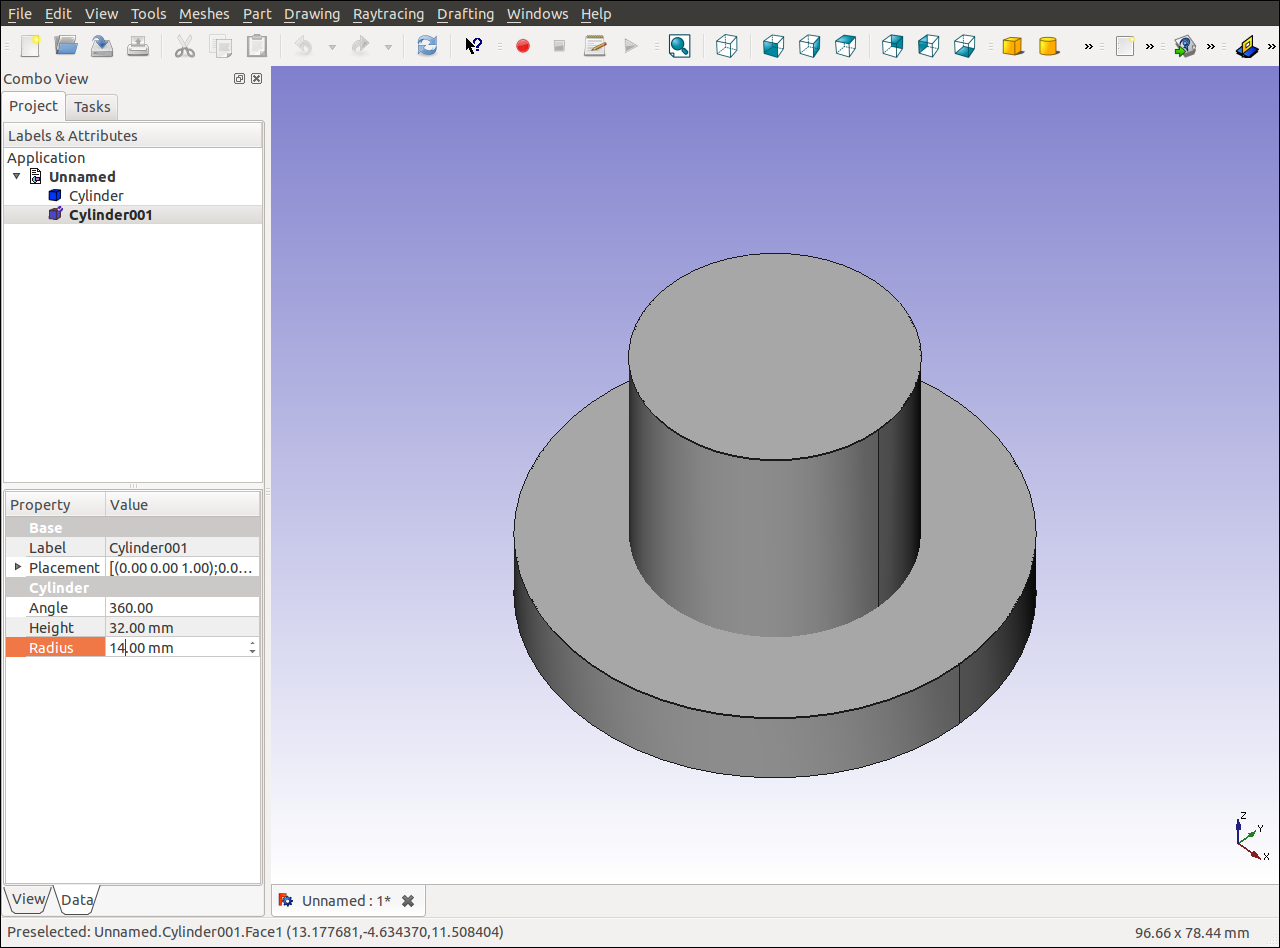
[Boolean operation] → Union → First:Cylinder,Second:Cylinder001 → [Apply] → [Close]
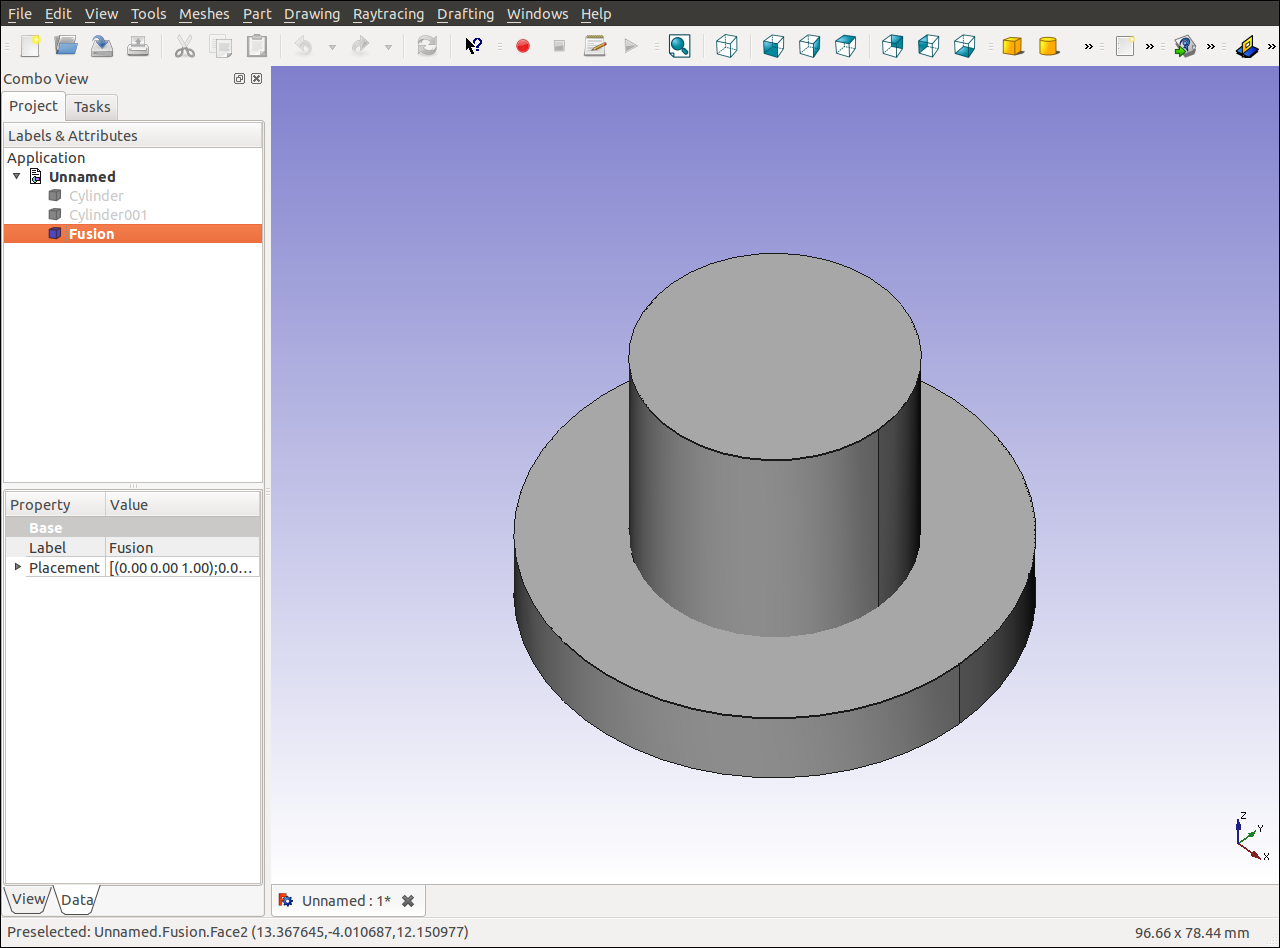
[Cylinder](Cylinder002) → Hight:32,Radius:10
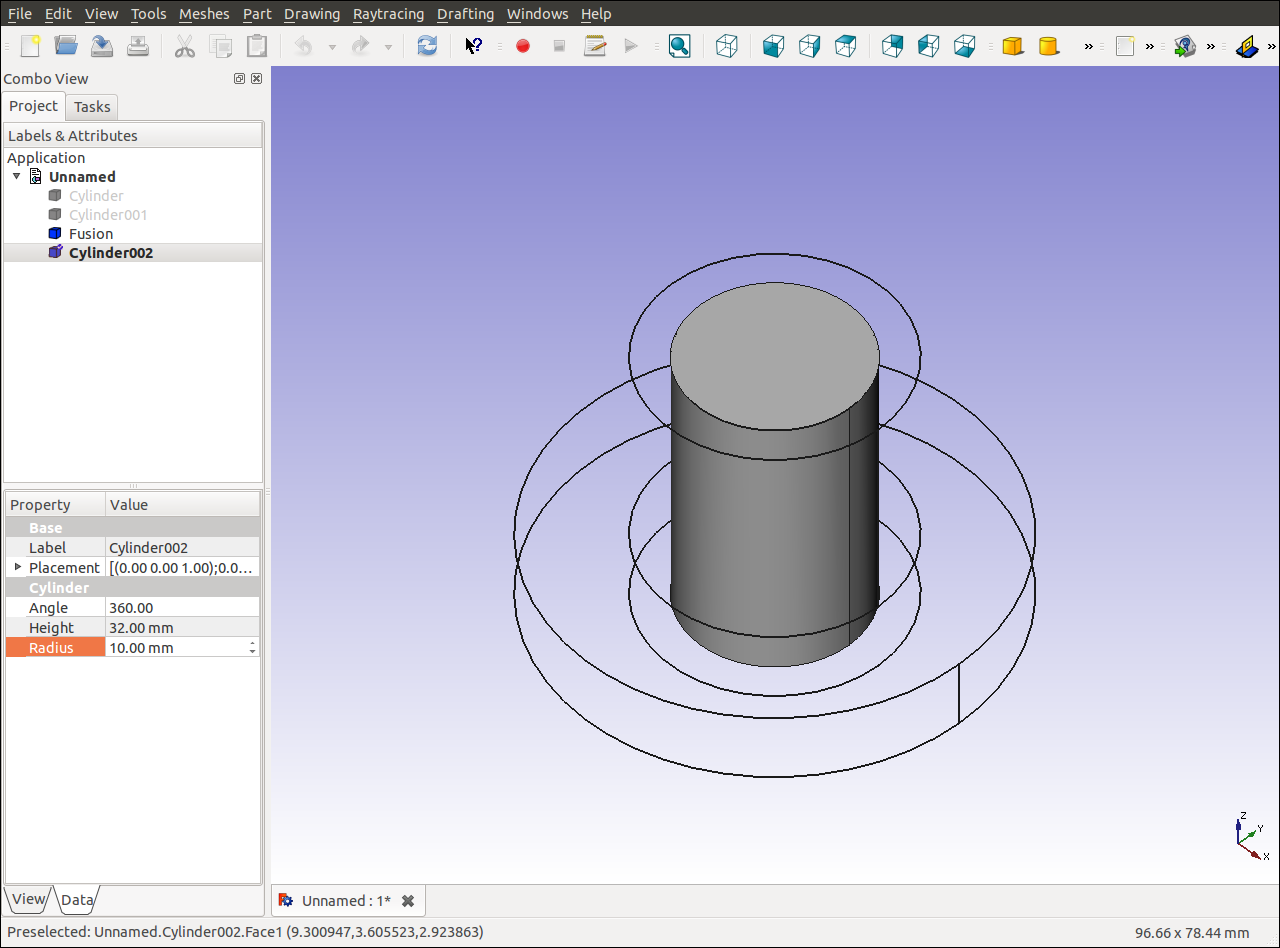
[Cylinder](Cylinder003) → Hight:8,Radius:2.75 → 移動:X:19.5,Y:0,Z:0
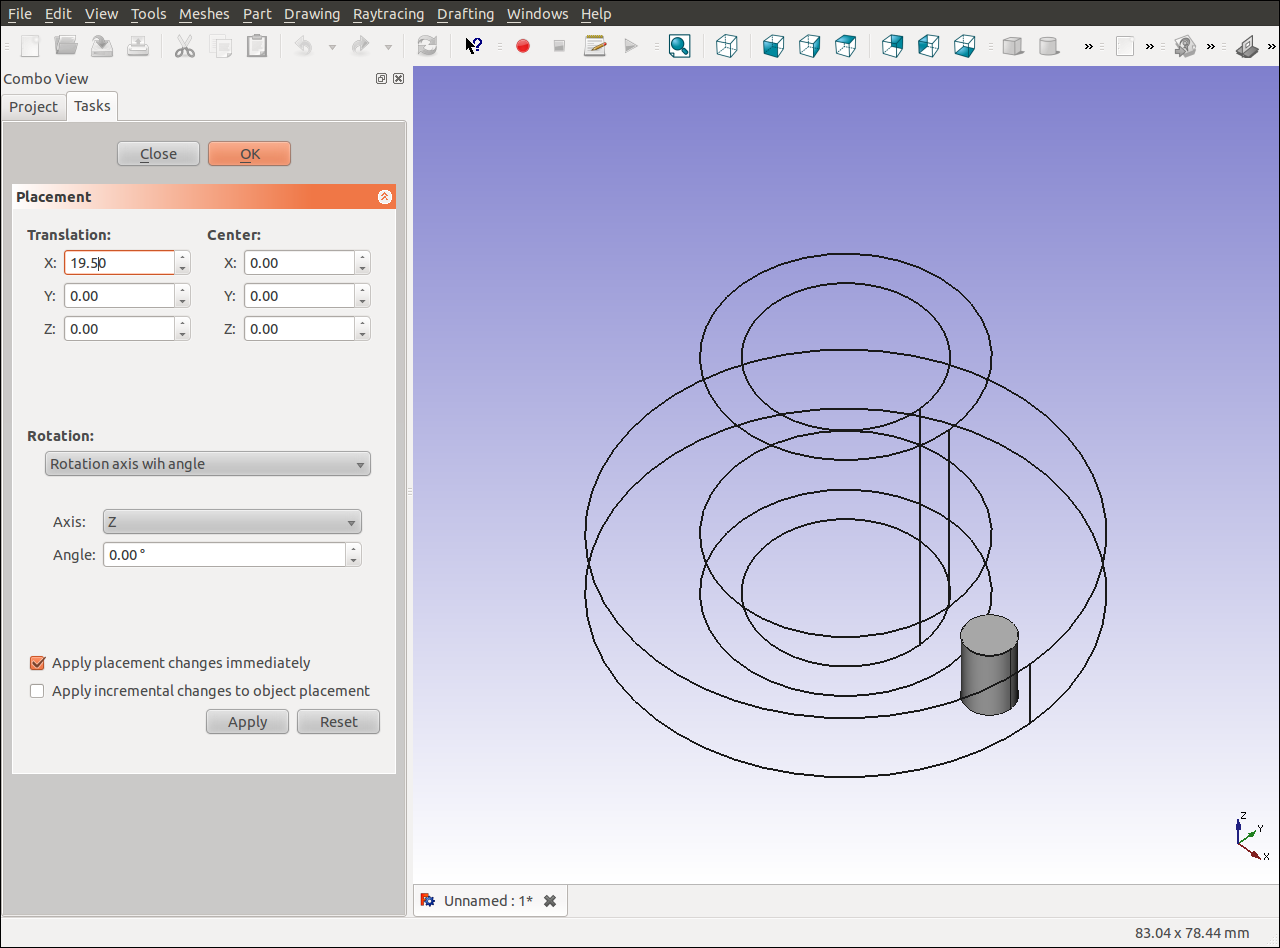
Cylinder003を選択 → [Copy] → [Paste]:3回クリック(Cylinder0031,Cylinder0032,Cylinder0033)
Cylinder0031,Cylinder0032,Cylinder0033を移動
Cylinder0031 → 移動:X:0,Y:19.5,Z:0
Cylinder0032 → 移動:X:-19.5,Y:0,Z:0
Cylinder0033 → 移動:X:0,Y:-19.5,Z:0
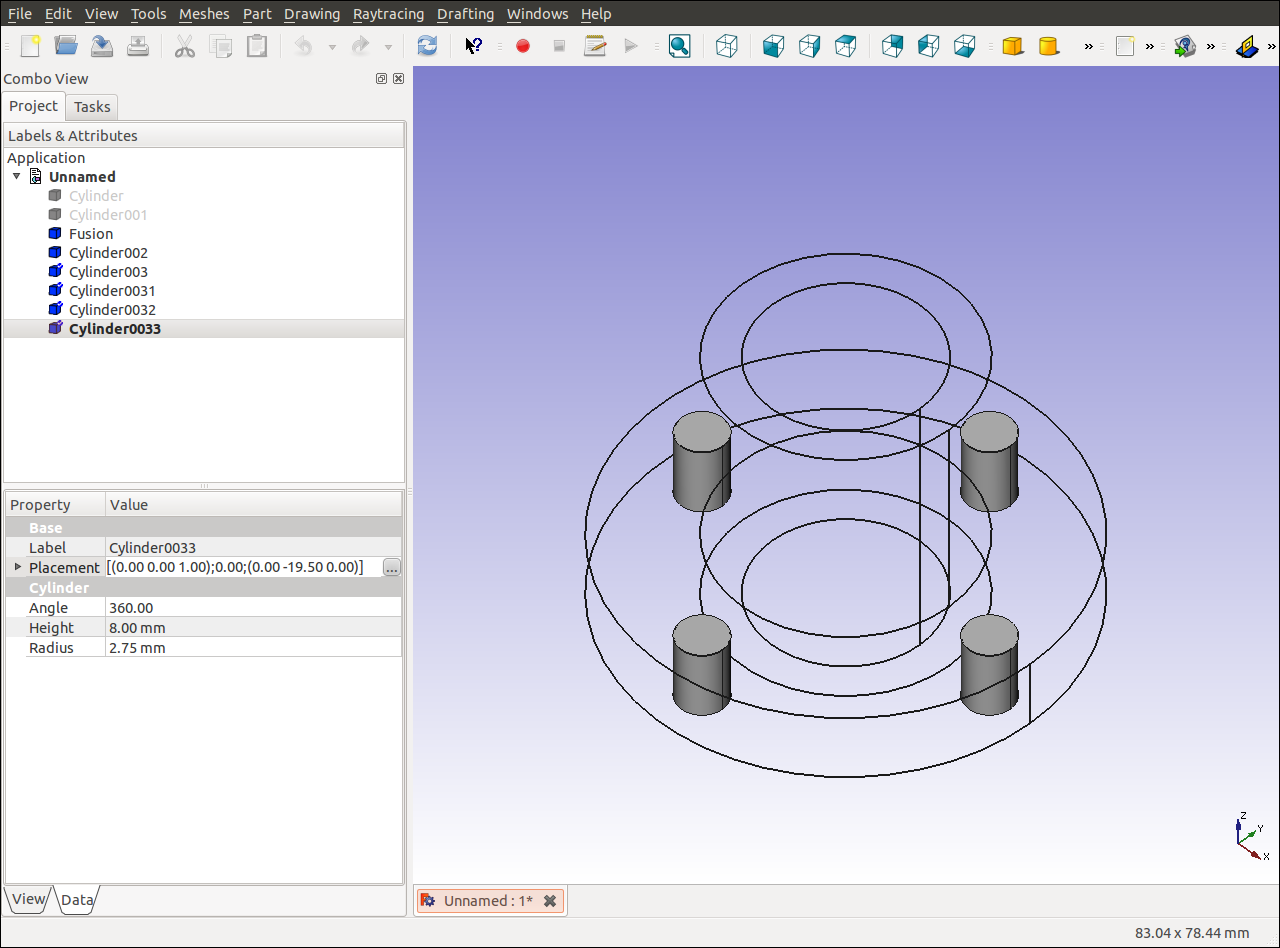
[Boolean operation] → Difference → First:Fusion,Second:Cylinder002 → [Apply] → [Close]
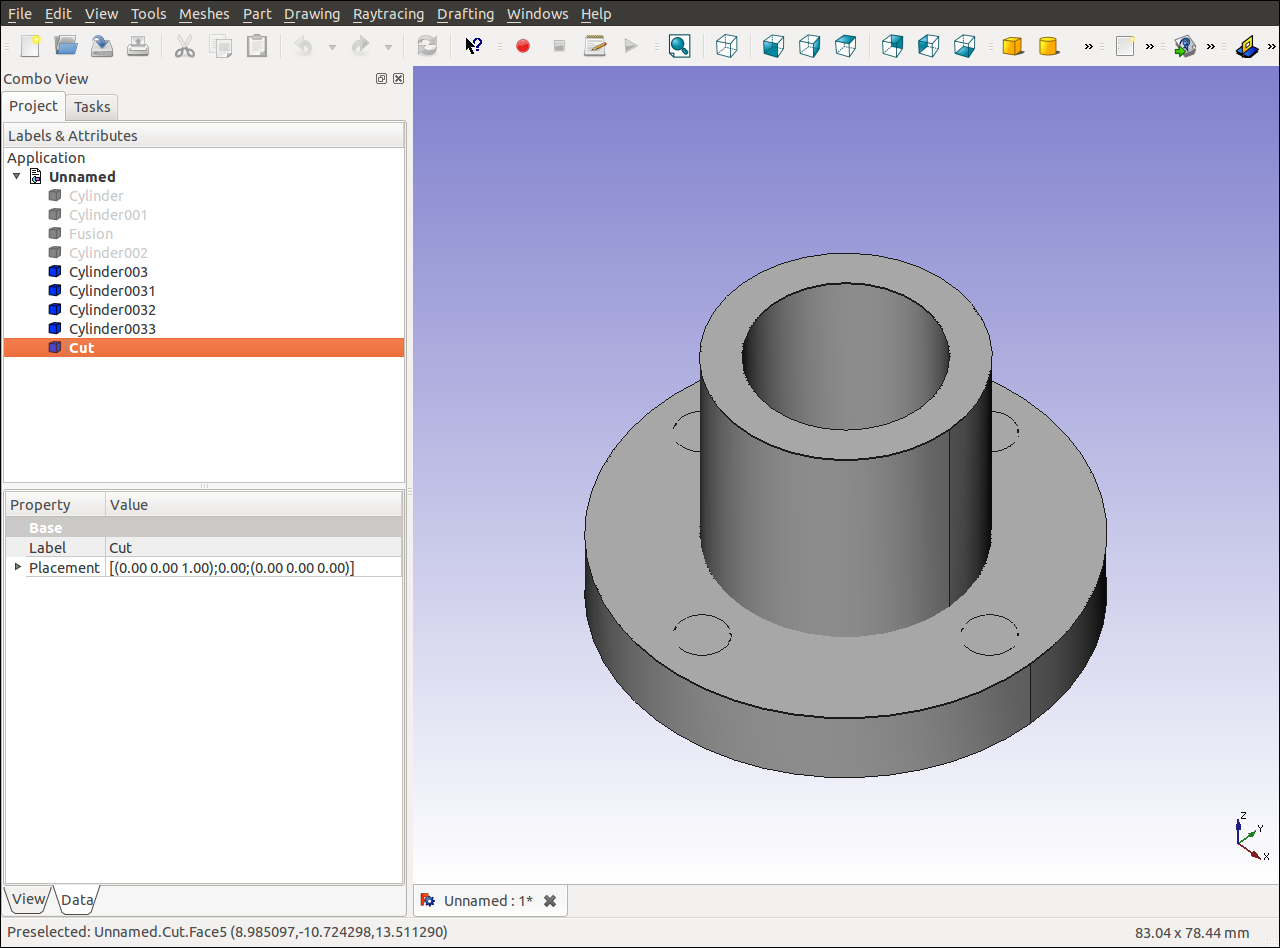
同様の操作を繰り返しCylinder003,Cylinder0031,Cylinder0032,Cylinder0033を引く
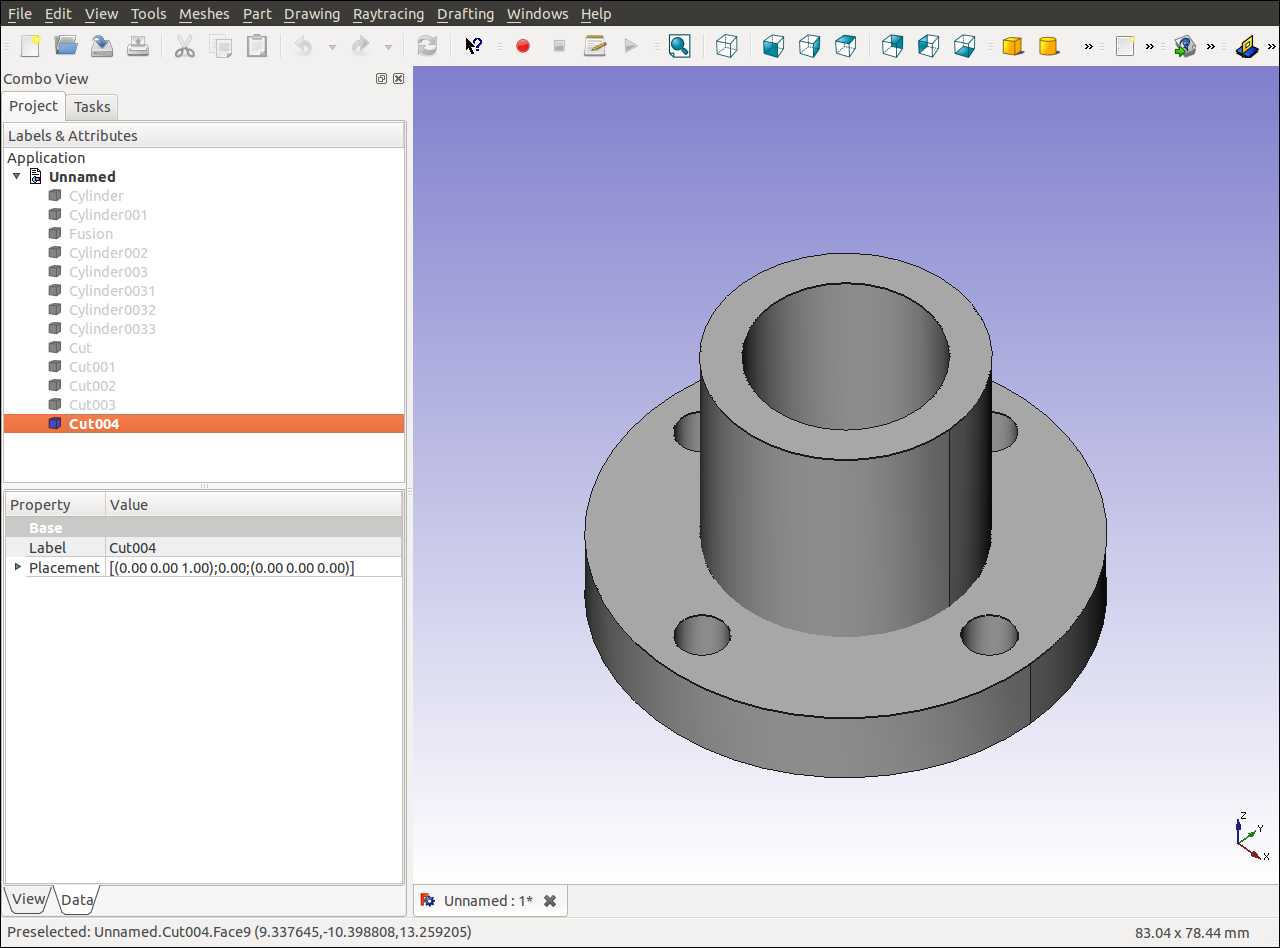
[Insert new A3 landscape drawing]
Cut004を選択 → [Inser a new view of a part]
Page - Viewを選択 → Drawing:X:200,Y:100 → [F5]または[ctrl]+[R]で図形が移動
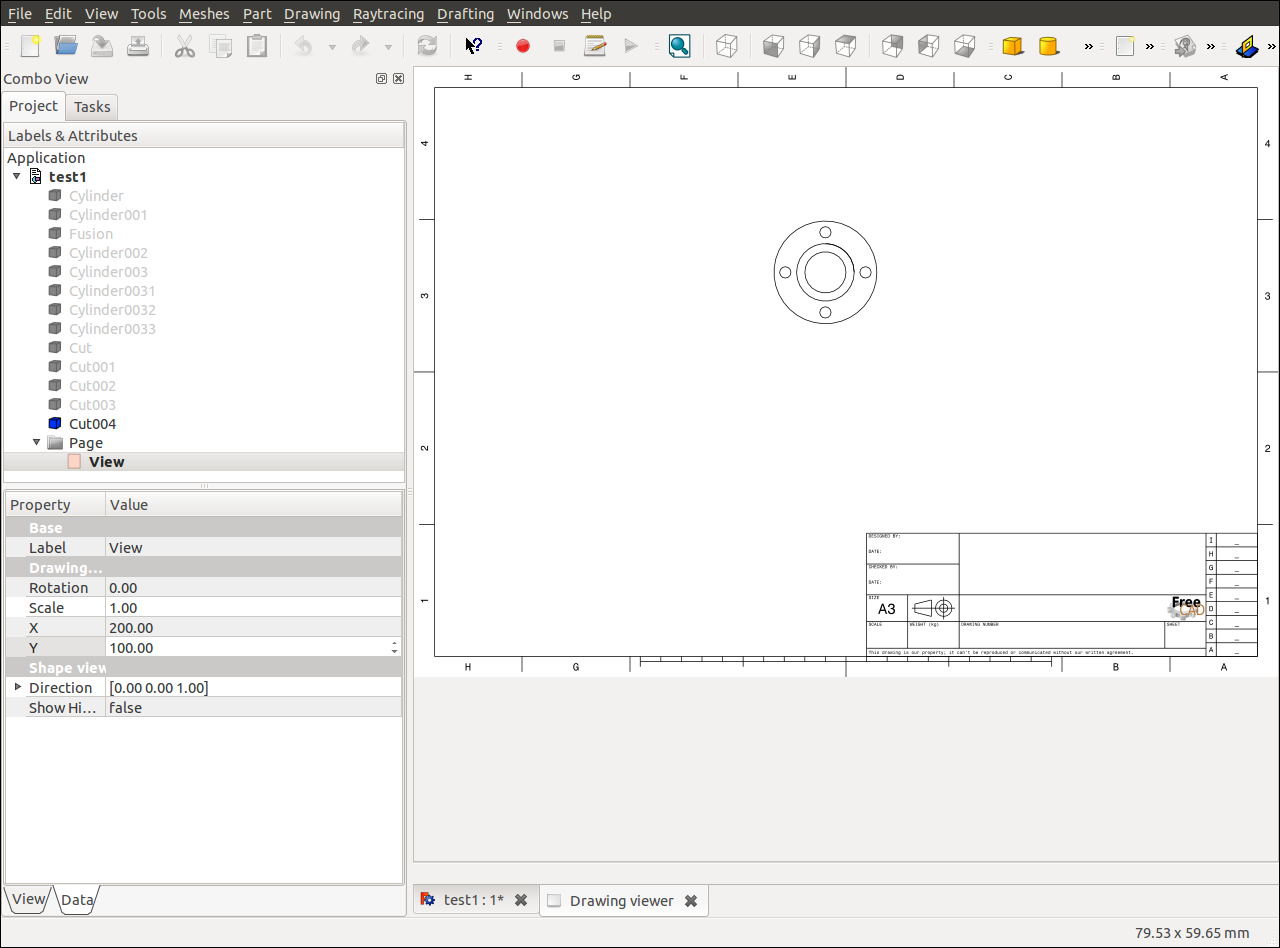
Cut004を選択 → [Inser a new view of a part]
Page - View001を選択 → Drawing:X:100,Y:100
→ Shape view:X:0,Y:1,Z:0 → Show Hi...:true
→ [F5]または[ctrl]+[R]で図形が移動